Please note: This guide is only applicable for pages that have over 2,000 likes. For pages with fewer likes, we have some alternative suggestions that you can read here.
All of our Widgets can be easily embedded onto any business Facebook page, simply follow the guide below to do so.
Administrative rights to the Facebook page you wish to put the Widget on.
The iframe embed code for the Widget, found in the Widget Factory (Note: The block quote code will not work, it must be the iframe code).
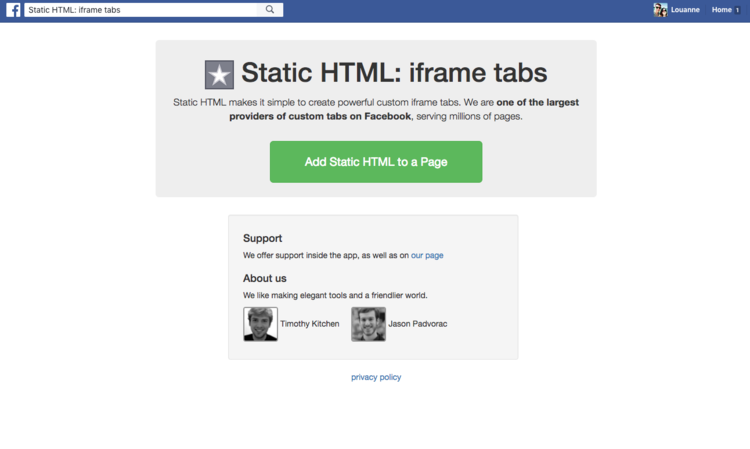
Go to https://apps.facebook.com/static_html_plus/ and click on the big green button that says ‘Add Static HTML to a Page’.
Select the page you wish to embed the Widget on from the drop down menu, and click ‘create tab’.
This will take you to the newly created tab on your Facebook page. Click on the green button that says ‘Set up tab’.
This is where you will need the embed code for the Widget. In the text area, delete all of the existing text and paste in the embed code. (TIP: if the right-click menu doesn’t work, press ctrl + v on a PC or cmd + v on a Mac to paste).
Click the blue button that says ‘Save & Publish’. The Widget will now be live on your Facebook page.
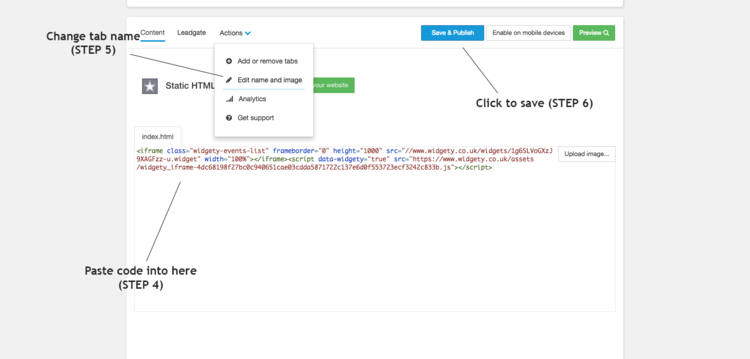
Facebook have removed the option to rename tabs at this time, but we will update if anything changes.
The new tab will be called ‘Welcome’ or ‘STATIC HTML#’ by default. To change this, you need to:
Go to your Facebook page and click on ‘Settings’ in the top right corner.
Click on ‘Edit Page’ in the left navigation. This should bring up a list of all your Facebook tabs.
Find the tab you want to change the name of and click ‘Settings’, and then ‘Edit Settings’.
Add the new name in the ‘Custom tab name’ box and click on ‘Save’.
To add a second Widget, you will need to go to this URL, and then follow the same process as before from step 2.
For more tabs, you can use the following links:
For even more tabs please get in touch.
Rediscover Travel Content
Call us on 023 8042 8000 or get in touch using our Contact Us page.

© 2024 Widgety Limited
| Cookie | Duration | Description |
|---|---|---|
| cookielawinfo-checkbox-analytics | 11 months | This cookie is set by GDPR Cookie Consent plugin. The cookie is used to store the user consent for the cookies in the category "Analytics". |
| cookielawinfo-checkbox-functional | 11 months | The cookie is set by GDPR cookie consent to record the user consent for the cookies in the category "Functional". |
| cookielawinfo-checkbox-necessary | 11 months | This cookie is set by GDPR Cookie Consent plugin. The cookies is used to store the user consent for the cookies in the category "Necessary". |
| cookielawinfo-checkbox-others | 11 months | This cookie is set by GDPR Cookie Consent plugin. The cookie is used to store the user consent for the cookies in the category "Other. |
| cookielawinfo-checkbox-performance | 11 months | This cookie is set by GDPR Cookie Consent plugin. The cookie is used to store the user consent for the cookies in the category "Performance". |
| viewed_cookie_policy | 11 months | The cookie is set by the GDPR Cookie Consent plugin and is used to store whether or not user has consented to the use of cookies. It does not store any personal data. |